BFbotmanager Automation Discussion
-
@John-Folan said in BFbotmanager Automation Discussion:
Anyone else's BFBM not importing horse racing selections? Missed loads the last couple of days
I've just checked and my last trade was yesterday which lines up alright
-
@John-Folan Pretty sure my Betfair and Betdaq are the same picks for the same strategies.
-
Anyone else's BFBM not importing horse racing selections? Missed loads the last couple of days
-
@Mark-Girling
= Folder.Files("C:\Users\Me\Documents\Bfmark")Do you have the quotation marks and brackets as well 4 parts after // in the file path ?
-
@alexander-hughes yes I right click and option.. copy path ..
Rgds Mark
-
@Simon-Cookson I think it's probably because you are in simulation mode, it's not that great especially for in running. I ended up just using £1 stakes live and then it seemed to be fine. I believe you can use really low stakes if it meets Betfairs payout requirements but I couldn't make any sense of that so just used £1 stakes.
-
Hi everyone! I've just started trying to automate my versions of some of the horse racing presets and I'm having problems getting them all to fire. Only "lay beaten favourite" and my own "run style lays" are firing regularly. Are there any common issues/settings that may be preventing the bot form working?
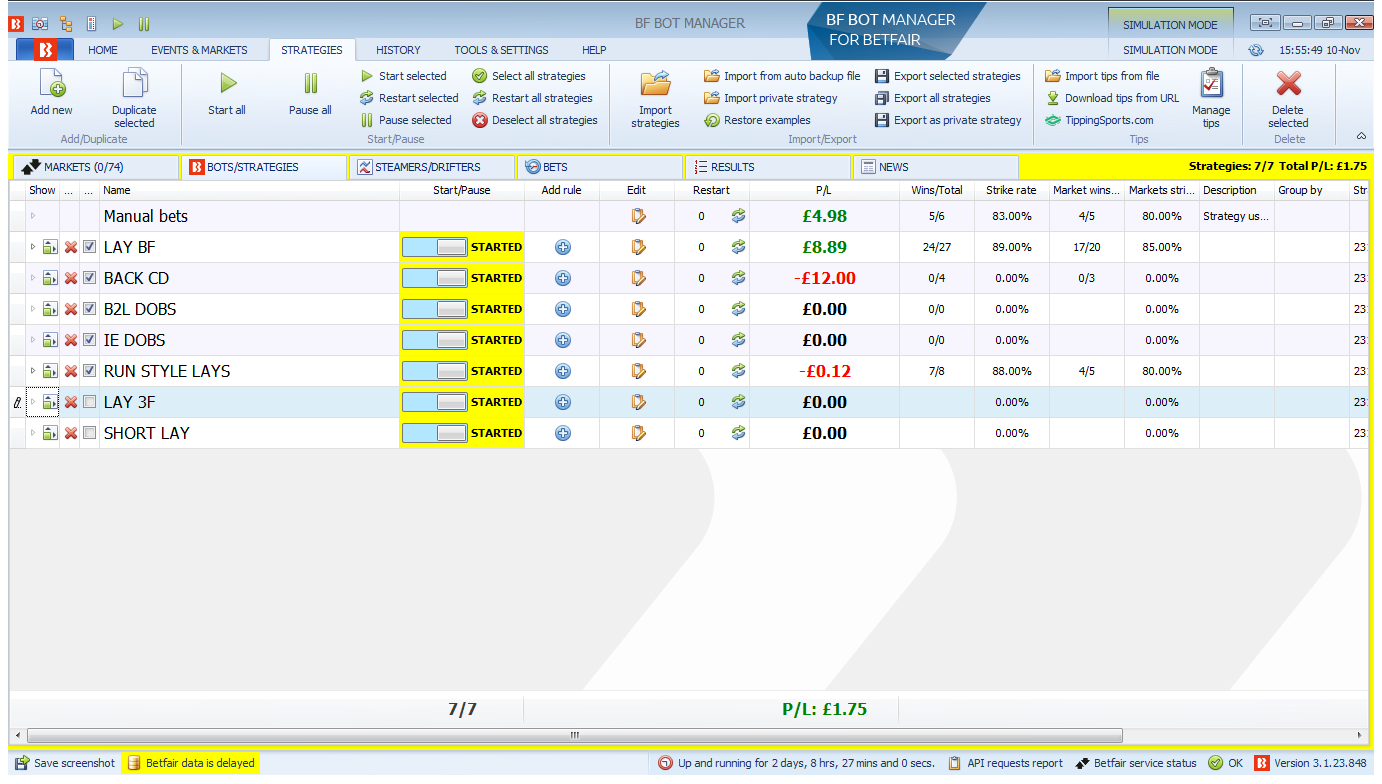
Many thanks,
Simon -
@Mark-Girling
Do you have the full path ?
C:/Users/user1/Documents/folder
-
Hi...
Does anyone have and suggestions on Greyhound strategies please for BFBM
Rgds Mark
-
@alexander-hughes said in BFbotmanager Automation Discussion:
Press Fx then type folder.files("yourfirstfilepath")
Yourfirstfilepath as in 1 of the 2 you saved not these exact words. Press enter.
Hi I get to this point I add the csv. files I've downloaded and nothing happens. No files loading...
Any suggestions please rgds Mark
-
Lot of work on day 1.
From then on though, we're flying.
Download the betfair markets from BM and put in the folder beside yesterdays.
Download the Over 2.5 export from BTCand put in the same folder as yesterdays.
Open your power query file we spent ages creating.
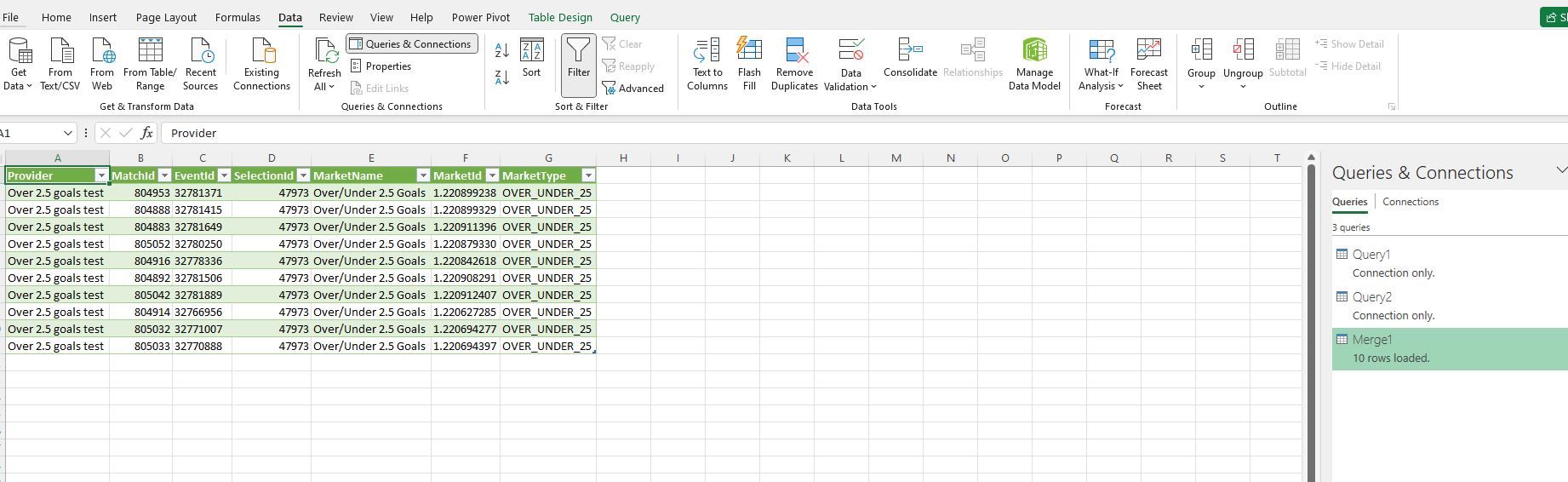
On the data ribbon click refresh all.
Save the results as a CSV and upload to BM.
Job done.
-
Lastly, we need to merge these 2 connections to get the finished CSV.
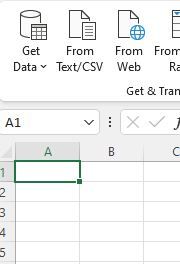
Click get data, combine queries, merge.
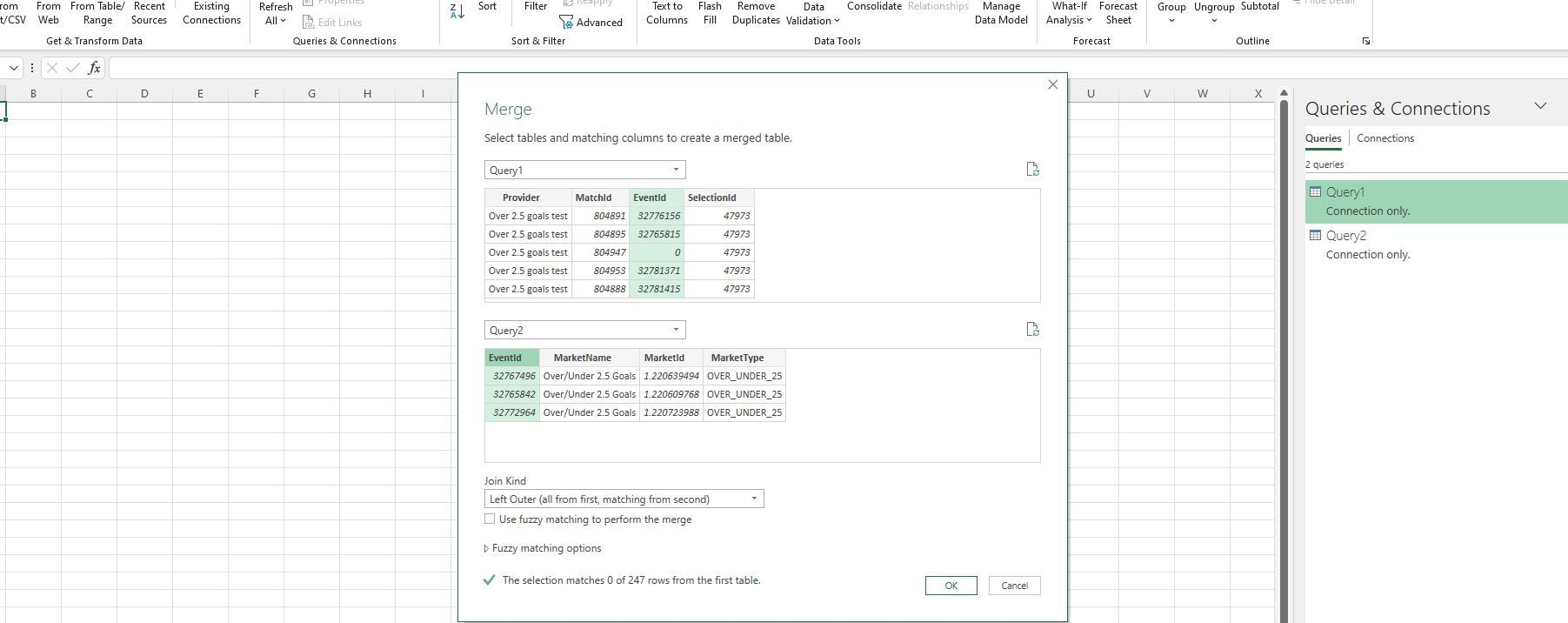
Highlight EventId on both.
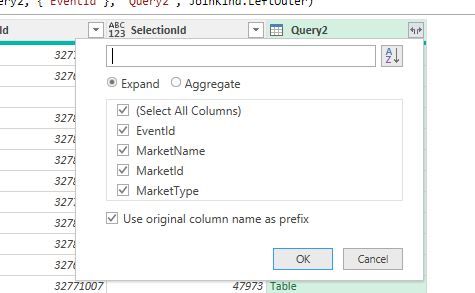
Click the funny arrow thing beside query 2 and select the columns you want. Obviously not EventId as you already have that.
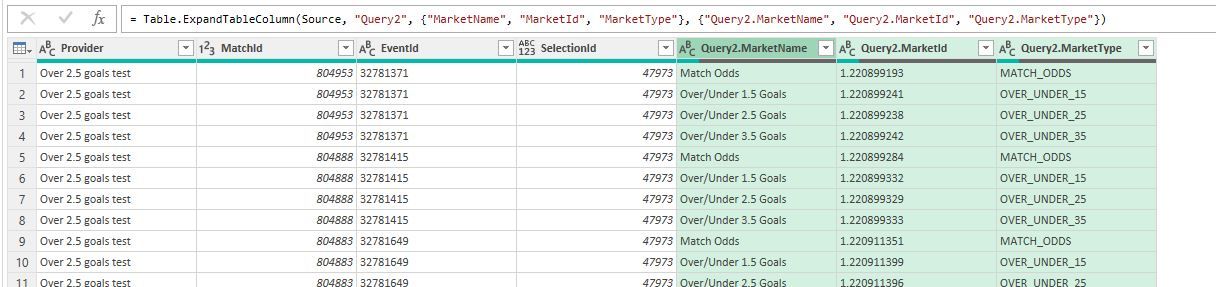
The 3 new column names need edited to remove Query2. from the names.
Because we have downloaded loads of extra markets and used the eventId to merge we need to filter to just over 2.5.
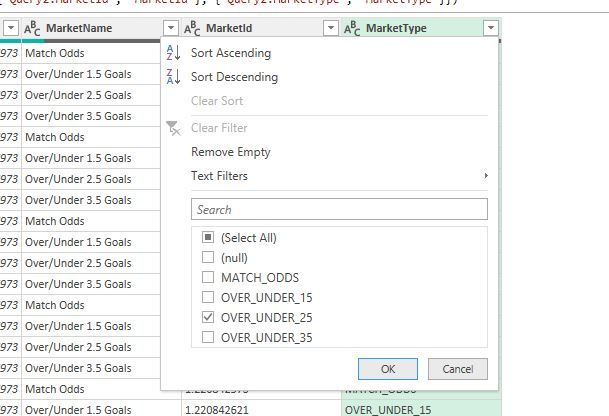
Use marketname or markettype to do it.

Perfect.
Close and load to existing worksheet.
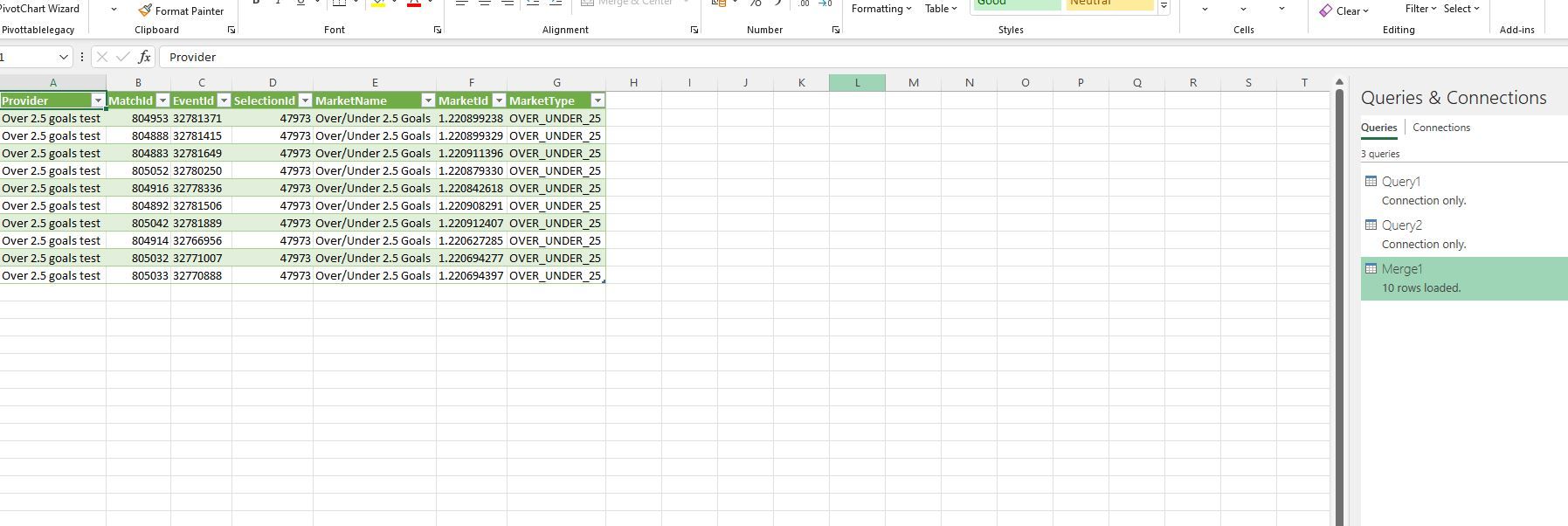
Save this file. Not in one of the 2 folders we set up though.
Then save the results as a csv file to upload to BM.
-
The workbook you were working on should still be open.
So repeat from stage
"On the data tab, click Get data then Launch power query editor."
At Folder.files use your 2nd file path.
After Binary.combine we should have something like


Highlight the ones in green, right click header and remove other columns.
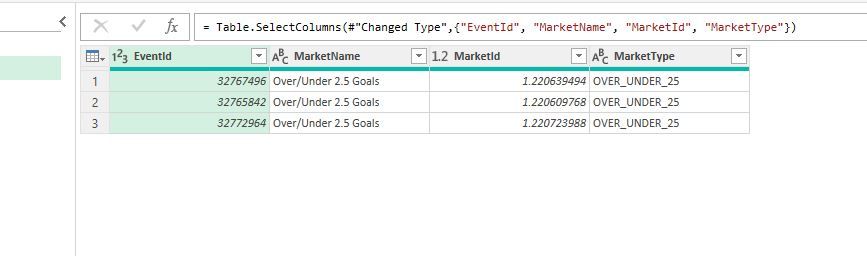
Close and load as a connection same as above.
-
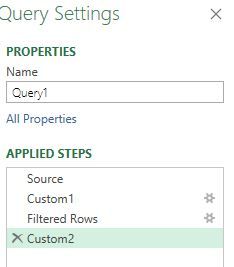

Type that exactly, press enter.
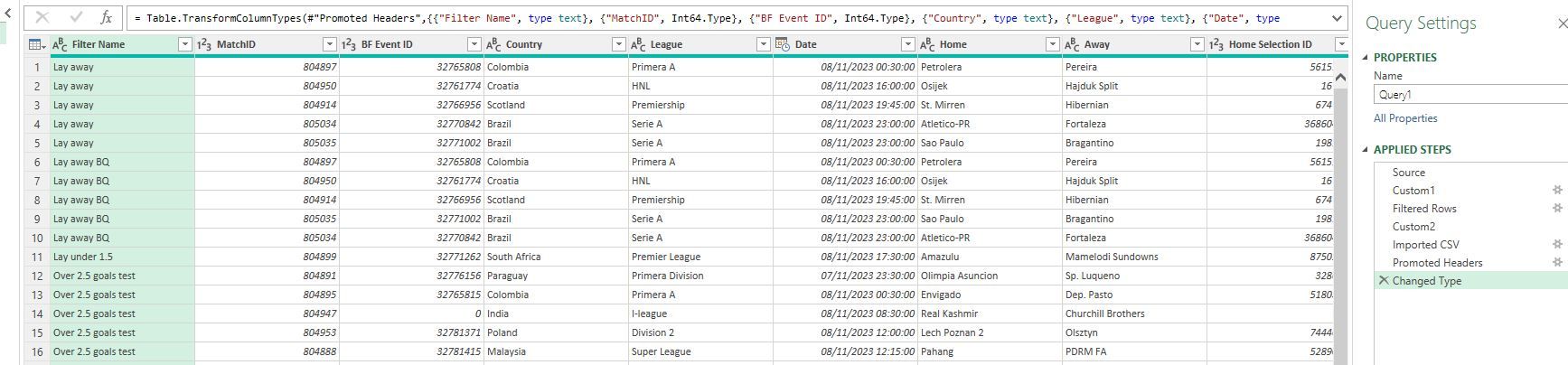
It should open out. My file had a few other strategies in it but that doesn't matter.
Now to tidy it a bit for later use.
Double click the Filter name header and change to Provider.
Double click the BF Event ID header and change to EventId.
Double click the MatchID header and change to MatchId.
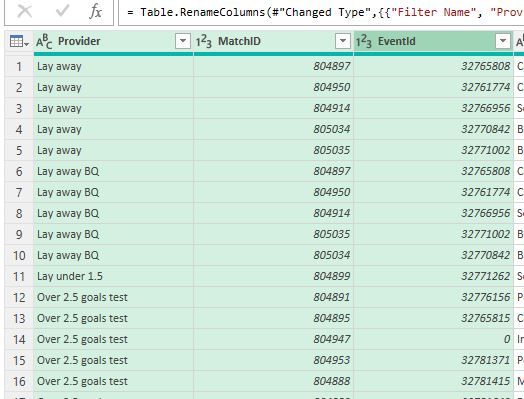
Highlight Provider MatchId and EventId then right click the headers and remove other columns.
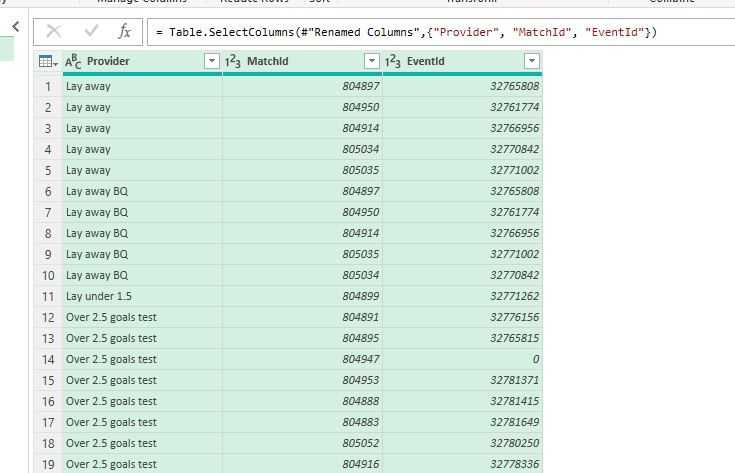
Click the drop down arrow next to provider. Select over 2.5 goals test only.
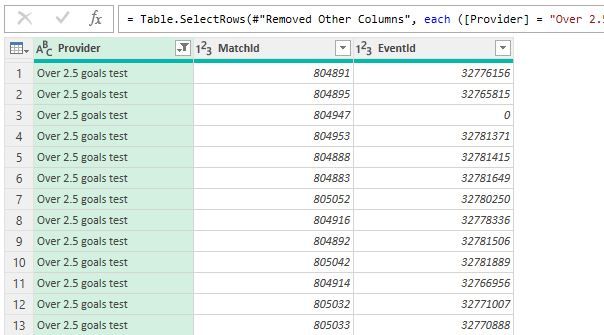
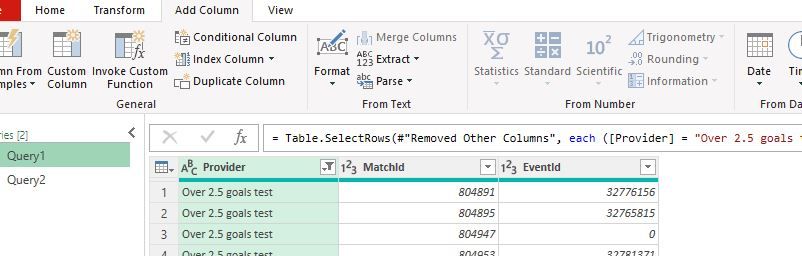
Add a conditional column
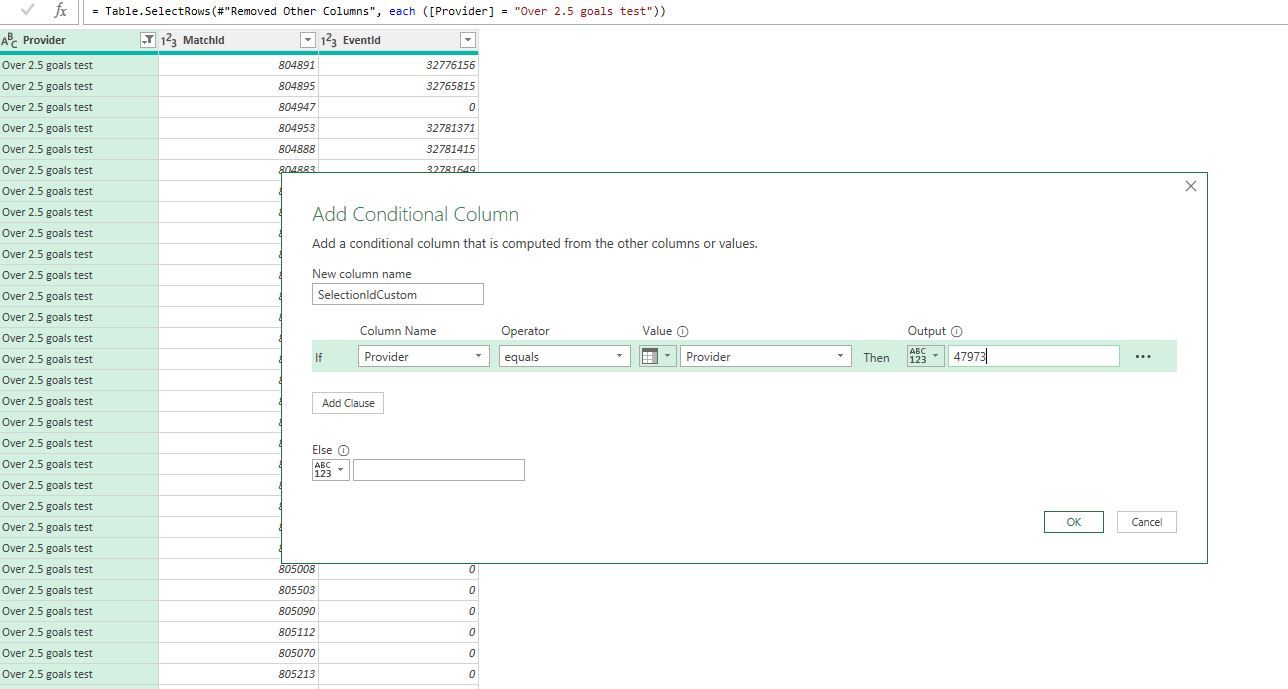
This adds the selection ID we found way back at the beginning.
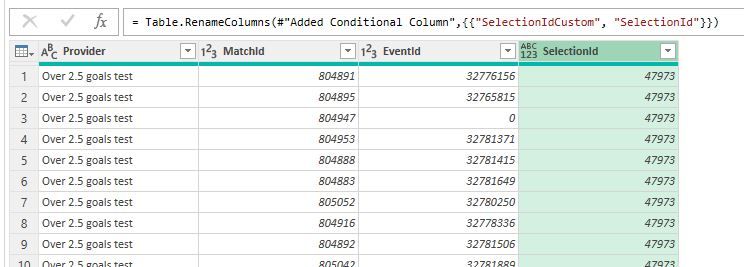
Make sure the column is named selectionId
Click close and load to (top right)
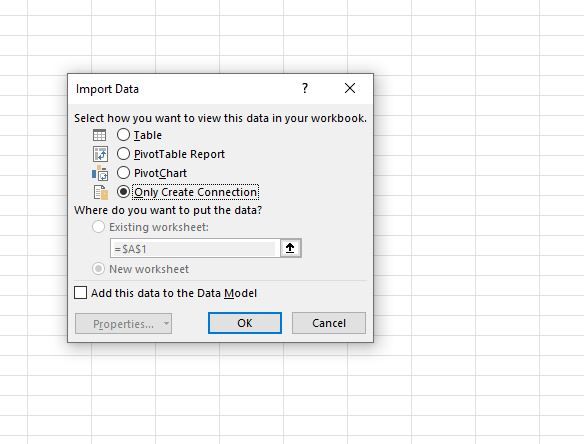
Only create a connection.
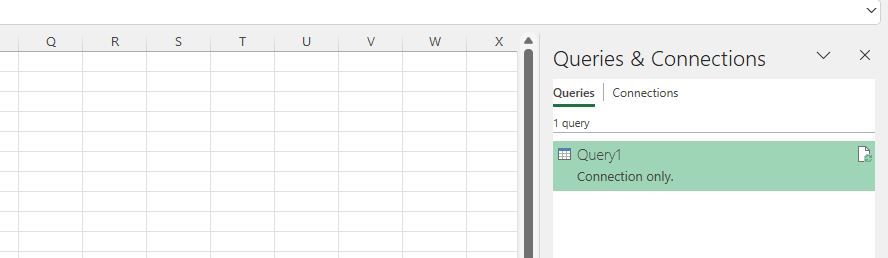
-
@Mark-Girling Lets make it easy for you then. 1 time set up but then it's a doddle.
In this example we'll use the OVER 2.5 goals market.
You'll need 2 new folders. 1 for the BTC export. 1 for the markets export from BM.
Put the BTC export in it's folder.

It should look similar. If it doesn't have a filter name column it's probably because you exported instead of exporting all.
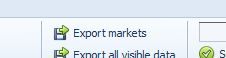
Load the markets in to BM and export them to a CSV and put it in the other folder you created.
At this point copy the file paths to both folders as you will need them.
So what information do we have in these exports.
BTC

BM

What information do we need.
To find out we select a few over 2.5 selections and use export My S.
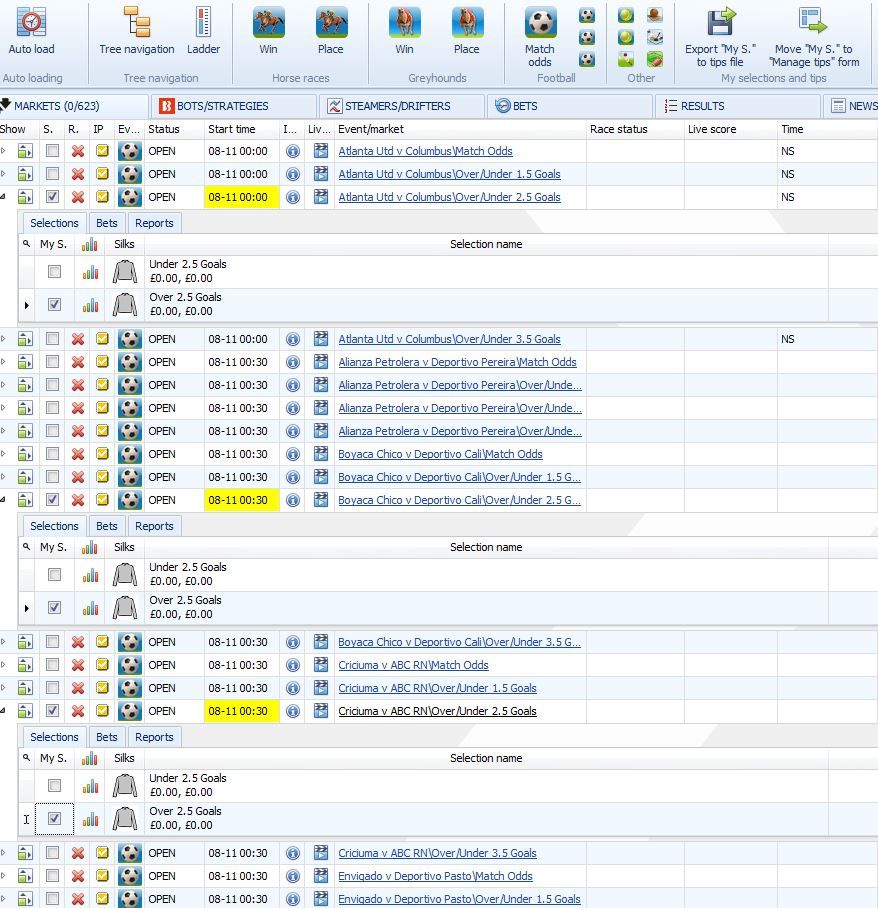
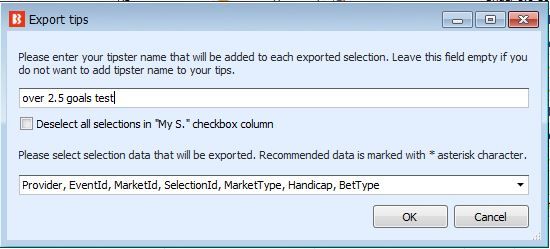
Don't change anything apart from the tipster name.

So we want the end result of our work to include these columns (Handicap and bet type are obviously not required.
So now we use the 2 files we put in the 2 folders to get this result.
Open a blank excel workbook.

On the data tab, click Get data then Launch power query editor.
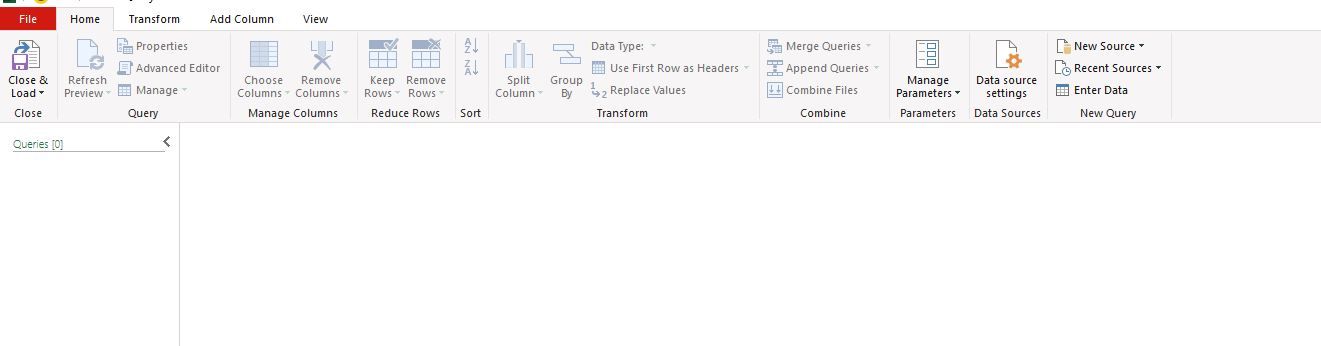
Right click in the blank bit on the left underneath queries. New query - other sources - blank query.
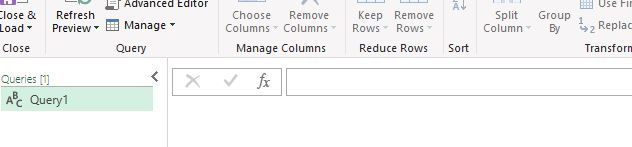
Then you get the function bar and the query pane shows you are now doing query1.

Press Fx then type folder.files("yourfirstfilepath")
Yourfirstfilepath as in 1 of the 2 you saved not these exact words. Press enter.

Now we want to make sure we only take the latest file from the folder.
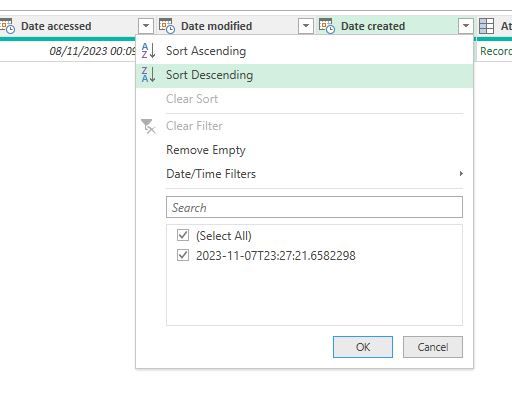
Click on the filter arrow on date created. Then date/time filter then is latest.
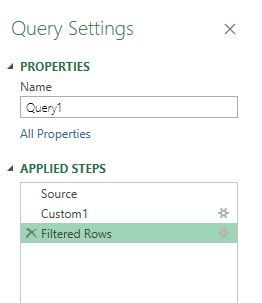
On the right you should see query settings. If not go to view in top ribbon and click query settings.
Right click on Filtered rows and select insert step after.
TBC
-
@alexander-hughes wow cheers buddy ... yes I'm using Excel...
I'll have a play around Thursday...
Thanks for your time
Rgds Mark
-
@Andrew-Gray Ta. Put it into action and it seems to work ok.
-
@alexander-hughes thanks alot
got that in there now to try and work out how to import the tips tomorrow
-
@Mark-Girling
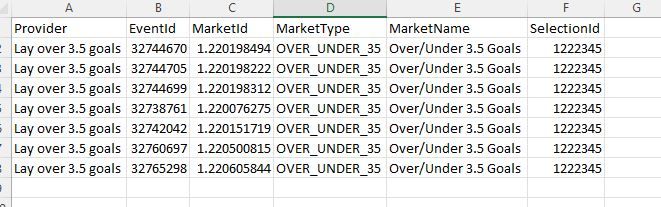
An example of what works based on over 3.5 goals.
I think it really only needs SelectionId, Provider and MarketId.
As you can see, for the goals markets, once you ave the SelectionId it's always the same no matter which game.
Best way to find it is to use BM.
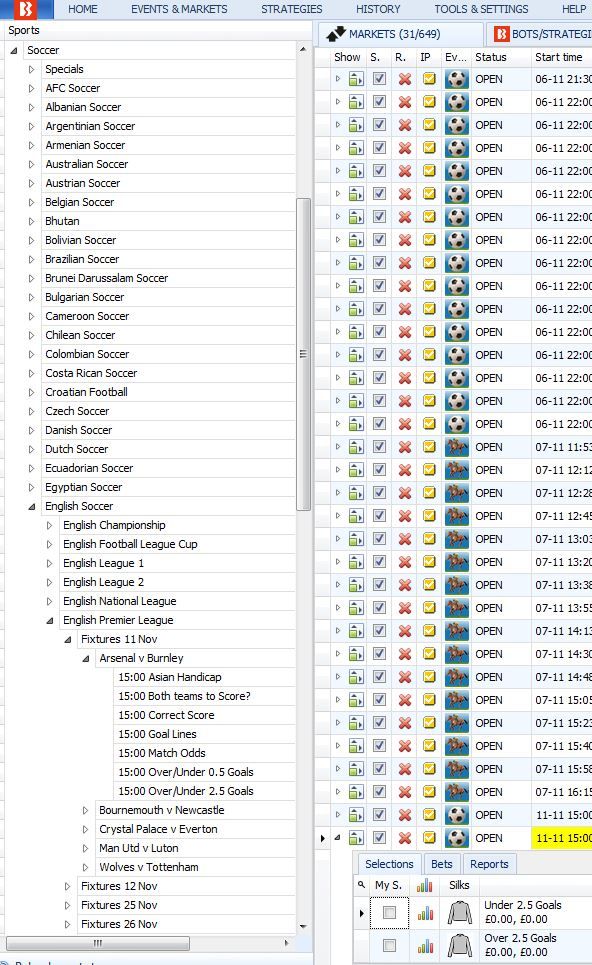
Load up 2/3 markets and make sure you tick the over/under market you want.
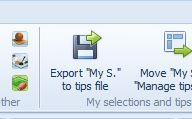
Then export to csv. You'll get the information you desire for a selectionId.
Transform and combine the BTC export, upload it. Done.
Note :- MarketId in spreadsheets may be wrong as any ending with 0 or multiple 000s if treated as numbers might have them missing.
Are you using excel ?
